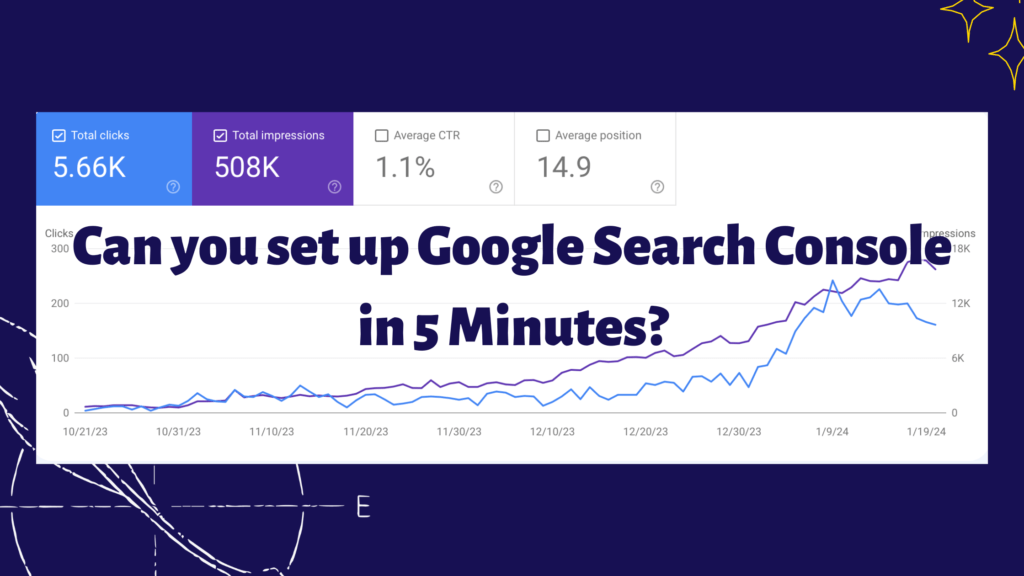Alright, folks, let’s talk about being Google’s BFF. Understanding how your website waltzes through Google’s search results is key, and that’s where Google Search Console swings in like a superhero. Wondering “how to set up Google Search Console”? Spoiler alert: it’s a walk in the park – a quick 5-minute jaunt that’ll turbocharge your SEO skills.
Think of Google Search Console not just as a crystal ball for insights but as your magic wand for action. By setting it up, you’re unlocking a treasure trove of data goodies. We’re talking site optimization gold, health checkups for your site, and getting to know your audience like they’re your old college buddies.
So, what’s on the menu today? 👇
- Zipping through the setup of Google Search Console in less time than it takes to make popcorn.
- Easy-peasy verification methods that won't make you pull your hair out.
- Buddy up Google Search Console with WordPress for some next-level SEO wizardry.
Ready to tap into the secret SEO society with Google Search Console? Let’s jump into this easy-breezy process that’ll have you rubbing elbows with advanced SEO strategies, keeping an eagle eye on your site, and really getting the lowdown on how your site flirts with Google’s search engine. Let’s roll!
How to Set Up Google Search Console in 3 Easy Steps
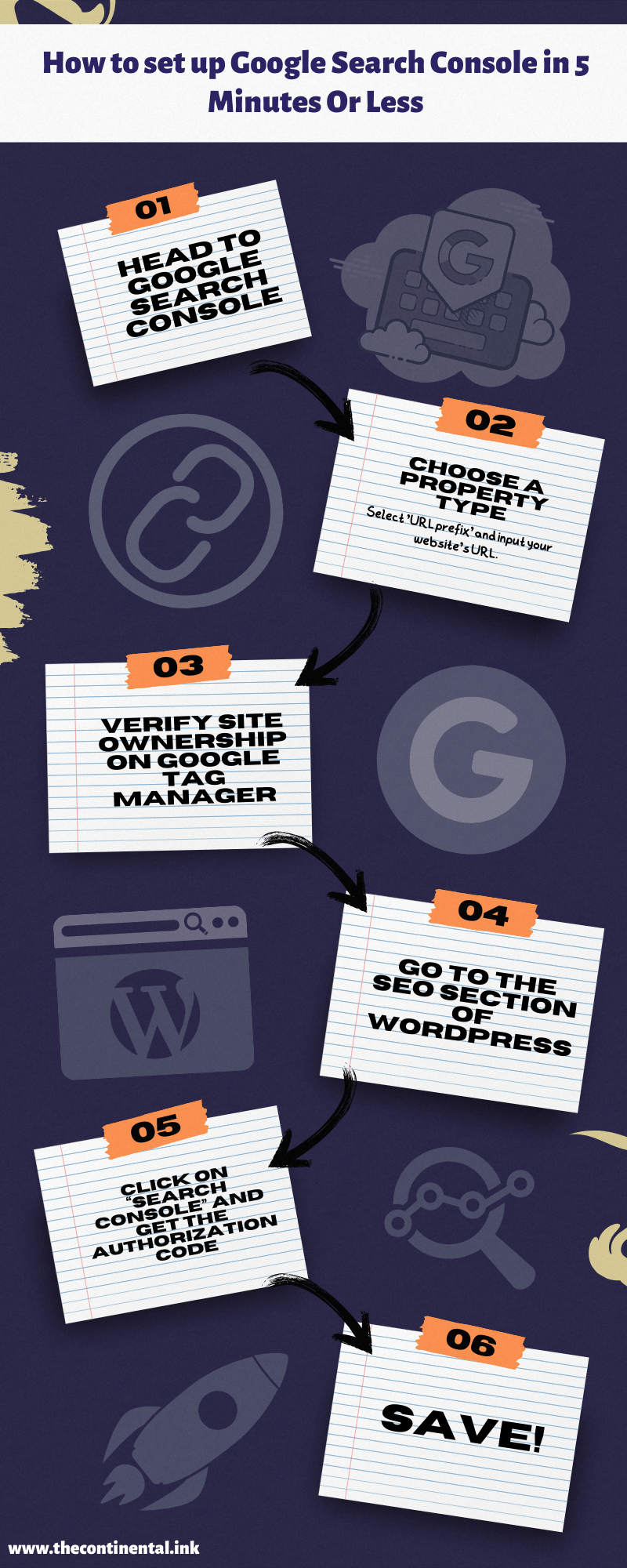
Getting Started: Sign In and Select Property Type
Before you can start flexing your SEO muscles, you need to get into the Google Search Console gym. This means signing in and picking your workout equipment, or in this case, your property type.

-
1
Visit Google Search Console
Get the party started by heading to Google Search Console.
-
2
Log in or create a Google account
If you're already part of the Google gang, just log in. If not, signing up is as easy as pie.
-
3
Choose your property type
It's decision time! Select 'URL prefix' and input your website’s URL. Remember, details matter – include the protocol (http or https) and whether it's a www or non-www. Subdomains need love too, so add them as well.
Verify Ownership: Show Google You're Legit
Now that you’re in, it’s time to prove to Google that you’re the real deal. This step is like showing your ID at the club door – you need to verify that you own the website you’re trying to add.
-
1
Verify site ownership
Time to prove you're the king or queen of your website castle. You've got options, but let's go with Google Tag Manager for now.
-
2
Get on Google Tag Manager
Click on “Google Tag Manager” and then “Verify.” Voilà! Verification done.
Connect with WordPress and Yoast
If you’re using WordPress, you’re in luck. Integrating Google Search Console with WordPress is like adding a turbocharger to your SEO vehicle. It’s all about making the most out of both platforms.
-
1
Access WordPress admin
Think of this as your website's secret lair. If you don't already have the Yoast plugin installed, now would be a good time to do that.
-
2
Navigate to SEO
Go to the "SEO" section and click on “Search Console.”
-
3
Fetch Google authorization code
Click to receive a secret code from Google. It's like a secret mission, but way cooler.
-
4
Authenticate and save
Back in your WordPress SEO settings, enter the code, click “Authenticate,” pick your URL, and hit “Save Profile.” Congrats, you're now a Google Search Console and WordPress wizard!
Frequently Asked Questions About Setting Up Google Search Console
Do I need a Google Account to use Google Search Console?
Absolutely! A Google Account is your golden ticket to the Google Search Console wonderland. If you don’t have one yet, it’s like signing up for any other online service – quick and painless.
Can I add more than one website to Google Search Console?
You bet! Google Search Console is like a multi-tool for your web properties. You can add as many websites as you manage. Just repeat the setup process for each site, and voilà – you’re in control of your digital empire.
What's the difference between 'URL prefix' and 'Domain' property types?
Think of ‘URL prefix’ as a specific address and ‘Domain’ as the entire neighborhood. The ‘URL prefix’ method requires the exact URL (including http or https, www or non-www). In contrast, ‘Domain’ covers all URLs across all subdomains and protocols under a single domain.
Is it necessary to integrate Google Search Console with WordPress?
Necessary? No. Super useful? Absolutely! Integrating with WordPress, especially using plugins like Yoast SEO, turns your site into an SEO powerhouse. It’s like having a dashboard with all the controls at your fingertips.
What if the verification process fails?
Don’t panic; it’s like missing a turn on a road trip – you can always reroute. Double-check the method you’re using, ensure the details are correct, and try again. If it’s still a no-go, consider using a different verification method.
How long does it take for data to show up in Google Search Console after setup?
Like a good stew, it needs time to simmer. Data may start appearing in a few days, but it can take a couple of weeks to get the full flavor. Be patient; your SEO feast is cooking!
Can I use Google Search Console for a non-WordPress website?
Yes, indeed! Google Search Console is platform-agnostic. Whether your site is on WordPress, Shopify, Wix, or hand-coded by tech elves, you can use Google Search Console. The setup steps are similar across different platforms.
What kind of insights can I expect from Google Search Console?
Get ready for a treasure trove of data! From which queries bring users to your site, to how often your pages appear in search results, to diagnosing crawling and indexing issues – it’s like having a backstage pass to your website’s performance in Google searches.
Unleash the Power of Google Search Console
And there you have it – your express lane to mastering Google Search Console. Now that you’re equipped with this tool, the next steps are clear: start exploring the data, monitor your site’s performance, and use the insights to refine your SEO strategies.
Regularly check your Search Console for updates and opportunities to improve your site’s visibility. Happy optimizing, and here’s to skyrocketing your website’s presence in Google searches!