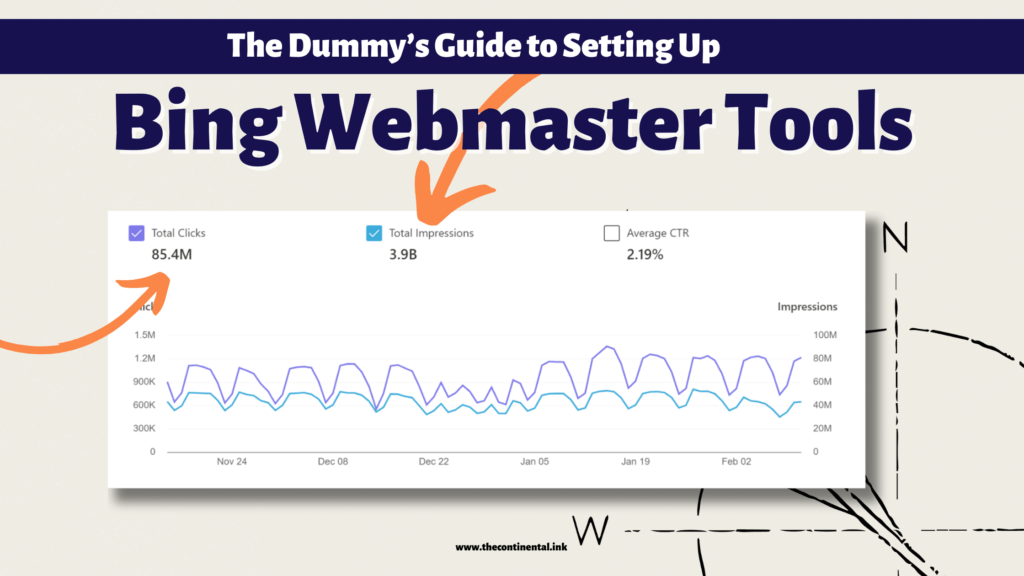You’ve mastered Google Search Console, but let’s talk about Bing Webmaster Tools – the unsung hero of search engine optimization. If you think Bing is just a secondary choice, think again. Today, we’re going to break down the surprisingly simple steps to set up Bing Webmaster Tools. By the end of this, you’ll be ready to tap into a goldmine of traffic that many are missing out on.
Setting up Bing Webmaster Tools is like finding a secret passage in the SEO world. It’s not just about adding another tool to your arsenal; it’s about broadening your reach and getting ahead of the curve. We’ll walk you through the essentials: from creating your account to verifying your site, and onto the nitty-gritty of sitemap submission.
Here’s what to expect 👇🏻
- Signing up for Bing Webmaster Tools
- Easy-peasy website verification
- Sitemap submission: the key to getting noticed
But hang on, there’s a twist! It’s not just about setup; we’re going to let you in on some neat tricks to maximize your Bing potential. Think about it: a whole audience segment, just waiting to be tapped into, and your competitors are probably none the wiser.
Stick around, as we spill the beans on making Bing your secret weapon in the world of SEO. Ready to give your site the spotlight it deserves on Bing? Let’s dive in!
Why Use Bing Webmaster Tools?
Who even uses Bing anymore?
I know, it’s easy to disregard Bing if you’re used to Google. But truth of the matter is, people still use Bing. In fact, over 100 million people use Bing DAILY. If ou only target Google’s users, imagine how much traffic you’re missing out on?
While Google, and by extension, Google Search Console, tends to be the go-to, incorporating Bing Webmaster Tools opens up a new avenue for traffic.
By using Bing Webmaster Tools, you essentially double your potential reach. Instead of relying solely on Google, you tap into Bing’s user base as well. This strategy maximizes your website’s visibility, offering access to a wider audience and potentially increasing your overall traffic.
It’s a practical move for anyone aiming to maximize their website’s exposure without putting all their eggs in one search engine basket.
Why settle for visibility on one platform when you can effectively target two?
P.S. Most of your competitors don’t target Bing users. So, there’s a whole market of untapped potential waiting for you.
Pre-Setup Checklist
Indeed, the first step is to have a Microsoft account. If you don’t already have one, it’s simple and free to create. This account is your entry point to Bing’s Webmaster features.
Having your website’s URL is crucial for verifying your ownership. Verification can be done in several ways, such as:
- XML File Authentication: Download a custom XML file from Bing and upload it to your site’s root directory. This is a common method but requires FTP access.
- Meta Tag Authentication: Add a custom meta tag to your site’s homepage. This can be easily done if you have a CMS that allows for custom HTML.
- CNAME Record in DNS: Another method is adding a CNAME record through your hosting provider, which can be quick but might be complex depending on your host.
- WordPress Verification: If your site is on WordPress, you can use SEO plugins like Yoast SEO, All In One SEO Pack, or Rank Math for an easier verification process.
An updated sitemap is indeed essential. Bing supports various sitemap formats, including XML, RSS, Atom, and plain text files.
Your sitemap is Bing’s guide to your website, helping it understand and crawl your site more effectively.
Once you’ve set up your account and verified your site, you’ll have access to the Bing Webmaster Tools dashboard. It’s beneficial to familiarize yourself with its features like Search Performance, Site Explorer, URL Inspection, Sitemaps, and URL Submission.
These tools will help you monitor your site’s performance in Bing search results and understand how Bing views and indexes your content.
Bing Webmaster Tools offers various reports and diagnostic tools that can help in optimizing your site for Bing’s search engine.
Tools like SEO Analyzer, Mobile Friendliness Test Tool, and Fetch as Bingbot provide insights into your site’s SEO performance and potential issues that need attention.
Understanding Your Website's Current Search Engine Standing
Knowing your current position in Bing’s search results is a critical first step before setting up Bing Webmaster Tools. This initial check provides a clear ‘before’ snapshot, setting the stage for the improvements you’re about to make.
Simply use Bing’s search to see where and how your site appears. This quick but revealing action will show you your site’s current visibility on Bing, offering an enlightening glimpse into its search presence.
It’s also smart to review any analytics you have from other search engines. This data can shed light on potential trends or issues that might also be relevant for Bing. Think of it as gaining insider insights into your site’s performance across search platforms.
This approach helps you understand the broader picture of your website’s online presence, making your journey with Bing Webmaster Tools even more strategic and informed.
How to Set Up Bing Webmaster Tools in 5 Easy Steps
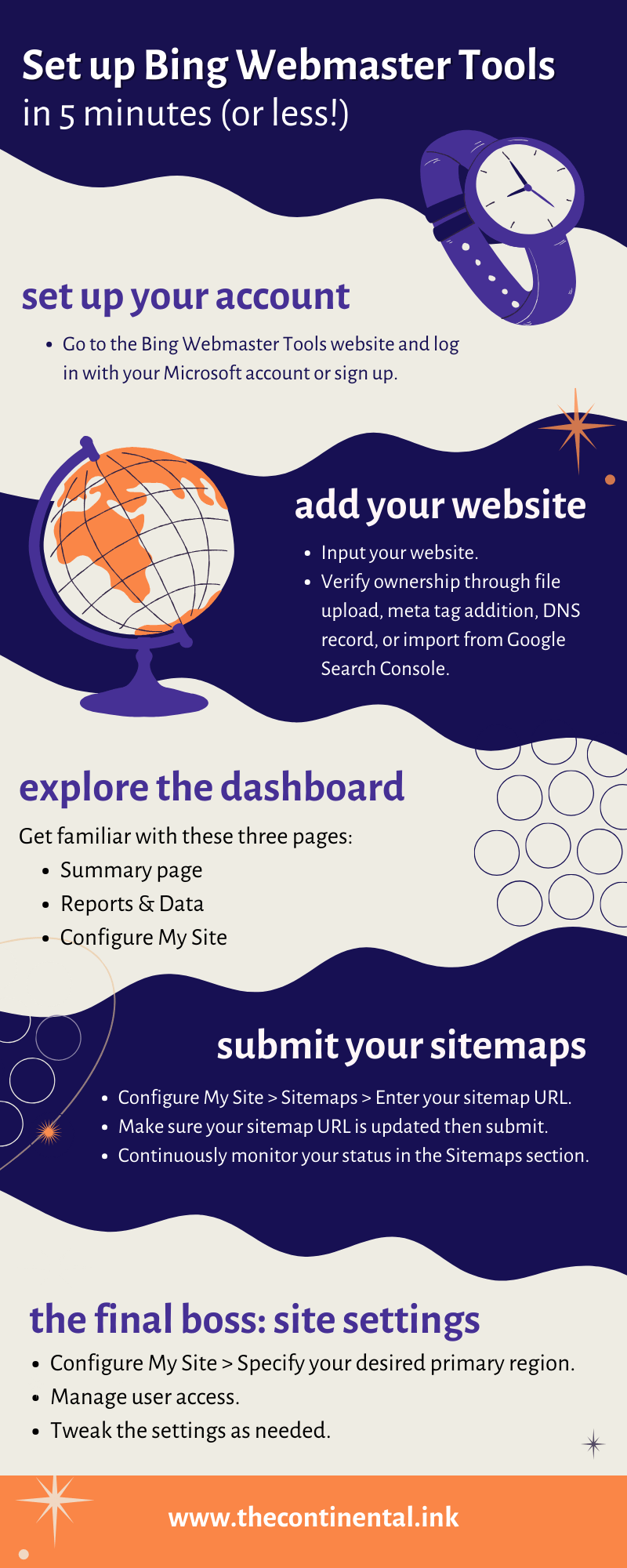
Getting Bing Webmaster Tools up and running is a strategic step in broadening your site’s SEO horizon. It’s a process that helps you access insights specific to Bing’s search engine. This setup is an opportunity to optimize your online presence for a wider audience and unlock growth opportunities that you might be missing out on Google.
Step One: Set Up Your Bing Webmaster Tools Account
First things first, let Bing know who’s calling. It may take a while to see real results, but this is the first step to introducing your site to Bing.
-
1
Go to Bing Webmaster Tools and log in with your Microsoft account or sign up, if you don't already have one.
-
2
Verify your Bing Webmaster Tools account and sign in.
Step Two: Add Your Website
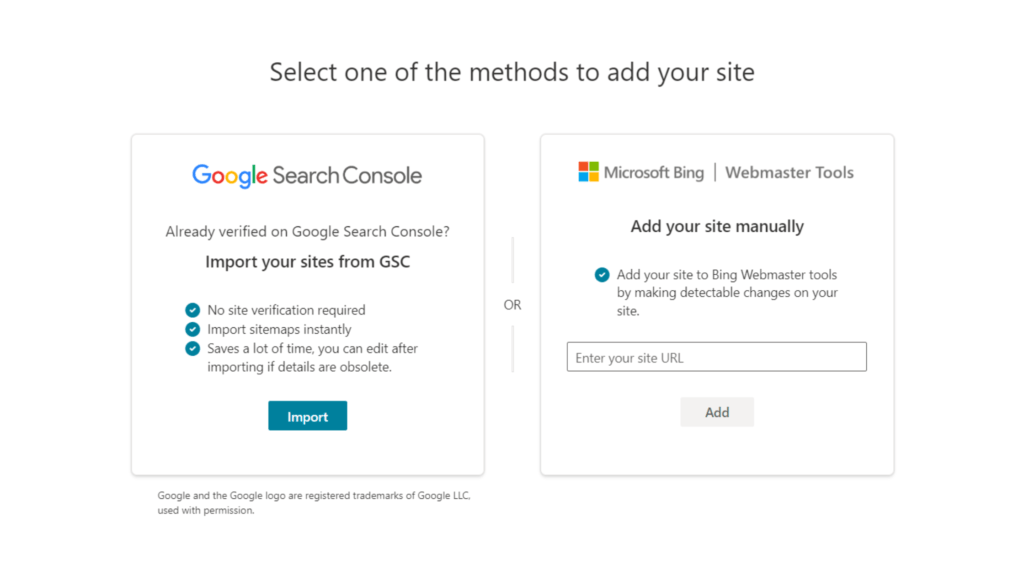
This is where things start to get a little more technical. But don’t worry, if you follow the steps below precisely, then you won’t have a hard time getting it right.
-
1
Add your website to Bing
Choose your verification method: file upload, meta tag addition, DNS record, or importing from Google Search Console.
-
2
Follow Bing's Lead
Once you pick a method, Bing Webmaster Tools will provide step-by-step instructions. Just follow them carefully.
-
3
Double-check your chosen method
If verification doesn't go through, revisit your steps. Ensure the file is in the right place, the meta tag is correctly inserted, and the DNS record is properly set up and has had enough time to propagate across the internet.
Step Three: Explore the Dashboard
Now it’s time to navigate the Bing Webmaster Tools dashboard, where you can access all its features.
-
1
Read through the summary page
This is your starting point. It provides a quick overview of your site's performance on Bing, including metrics like clicks, impressions, and pages indexed.
-
2
Dive into reports and data
Here, you'll find detailed analytics. Learn which search queries are bringing traffic to your site, which pages are most visited, and identify areas for improvement.
-
3
Head over to Configure My Site
Submit sitemaps, manage site settings, and submit URLs for Bing to crawl. It's about making sure Bing has all the necessary information to properly index your site.
Step Four: Submit Your Sitemaps
Just like setting up Google Search Console, you need to help Bing crawl your site effectively. In this step, you submit your sitemap to make it easier for Bing to figure you out.
-
1
In your dashboard, find the 'Sitemaps' section under 'Configure My Site' and enter your sitemap's URL.
-
2
Ensure your sitemap is up-to-date and error-free in any accepted format (XML, RSS, Atom, or text file), and submit it.
-
3
If there are issues, verify the format, size, and accessibility of your sitemap, and correct any errors. Reach out to Bing support if needed.
Step Five: Configure Site Settings
Finalize your Bing Webmaster Tools setup by fine-tuning your site’s settings.
-
1
In the 'Configure My Site' section, specify the primary region your site serves to align with relevant searches.
-
2
Control who has access to your Bing Webmaster Tools account, ensuring that only authorized personnel can make changes by managing user access.
-
3
Last but not the least, explore and customize other settings to optimize how Bing interacts with and displays your site in search results.
Frequently Asked Questions About Setting Up Bing Webmaster Tools
Yes, Bing Webmaster Tools are completely free. All you need is a Microsoft account to get started on optimizing your site for Bing.
It’s best to check your Bing Webmaster Tools dashboard weekly. This regular review helps you stay informed about your site’s performance and any immediate issues that need attention.
Yes, you can manage several sites under one Bing Webmaster Tools account. Each site will have its own dashboard and settings, all accessible with a single login.
Yes, Bing Webmaster Tools allows you to view and analyze mobile traffic separately. This feature helps you understand how your site performs on mobile devices and optimize accordingly.
Absolutely, Bing Webmaster Tools includes a feature that shows you the keywords bringing traffic to your site. This information is crucial for refining your SEO strategy and improving your site’s search performance.
You can submit new or updated content through the ‘Submit URLs’ feature in Bing Webmaster Tools. This ensures that Bing is aware of your latest content and can crawl and index it promptly.
First, make sure your site is verified and your sitemap is correctly submitted in Bing Webmaster Tools. If those are in order, check for crawl errors in the dashboard. Sometimes, it just takes a little time for Bing to index your site.
To enhance your site’s ranking in Bing, focus on creating high-quality content, following good SEO practices, and maintaining a user-friendly site structure. Keep an eye on the SEO reports in Bing Webmaster Tools for specific insights and guidance.
Yes, Bing Webmaster Tools provides a help section and a community forum for assistance. For more complex issues, you can reach out to Bing’s support team via email for additional help.
Bing-ing It All Together
And there you have it! You’re now equipped with the knowledge of how to set up Bing Webmaster Tools, ready to conquer Bing’s search landscape. It’s like you’ve just been handed the master key to a whole new world of SEO opportunities.
So, go ahead, put these tools to use, and watch as your digital footprint grows with Bing.